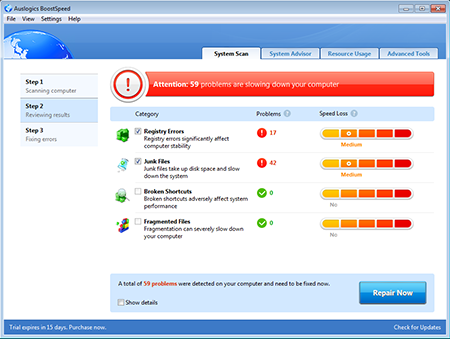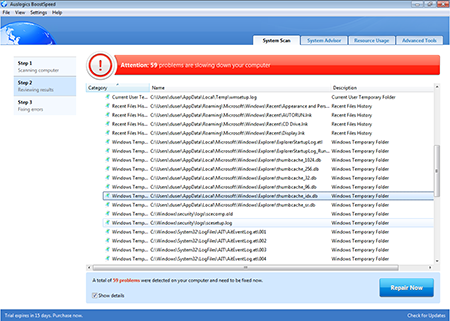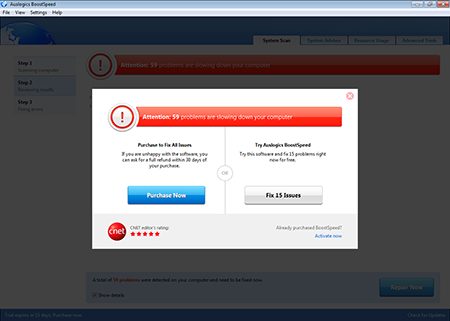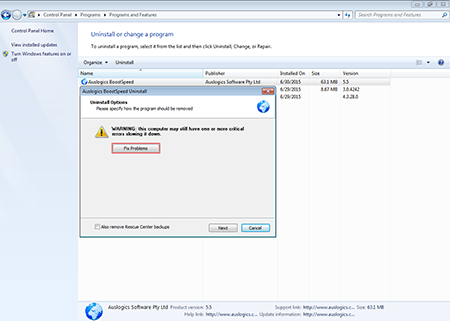sha1: cae8231af36ed9ea7c14e46ad723df290fe4904b
A tweaking application distributed under the name of Auslogics BoostSpeed that should serve the purpose of precise configuration and optimization of the operating system. When run on a computer with newly installed Windows 7 (x86), the application detects 59 “problems”, among which are the following ones:
- Presence of temporary files (these files are created by the operating system during its work)
- Presence of “empty” system registry branches (do not affect operating system performance)
- Presence of undeleted system log files
In other words, all “problems” detected by the application are not critical and do not have any influence on Windows performance, running speed, or system stability.
The application allows to eliminate only 15 of all the detected “problems”. To be able to fix all the detected “issues”, the user must purchase the full version of the program.
If the user attempts to uninstall the application, it will display a dialog window trying to prevent the user from removing the program.
The full version of Auslogics BoostSpeed presents users with a large number of optimization options that can be found in any other alternative program distributed for free.
One should mention that suchlike tweaking applications “optimize” system registry with no regard to the state of the specific operating system and its characteristics. Due to this fact, some changes introduced by these programs can cause different bugs, for example, the following ones:
- Changes in cash size of system files used by the SFC utility can prevent recovery of these files in case they get damaged.
- Terminating some idle system services can make it impossible to connect and configure external equipment or can cause failures in network operation.
- Shutting down the subsystem of gathering information on errors and deleting system log files can lead to difficulties in diagnostics of operating system errors.
- Minimizing response time of system services can prevent these services from starting on a computer with poor hardware configuration.
- There have been some cases, when during the “optimization” process, some applications processed system registry branches and keys incorrectly, which resulted in system failures.
- Removing some utilities from the Windows autorun list can lead to problems in functioning of equipment or to operation errors of some applications.
In other words, in the majority of cases, it is not recommended to use suchlike programs. Moreover, it should be noted that only experienced users who have extensive knowledge about Windows operation and architecture can employ these applications for configuration of operating system parameters.